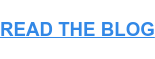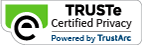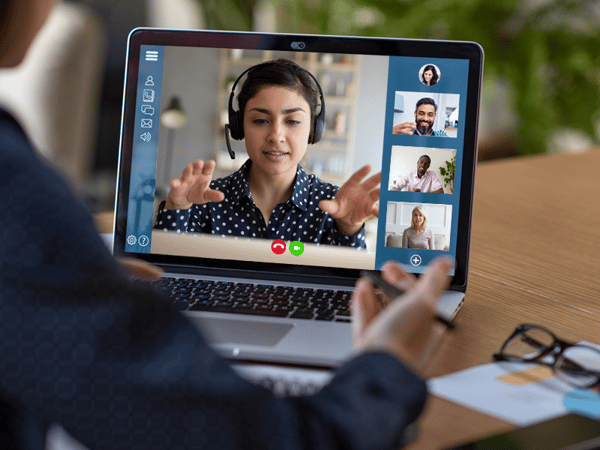 Remote workforces across the U.S. are prepping for the many virtual meetings in their futures. Videoconferences can help bridge the distance gap with face-to-face team meetings, client pitches, webinars, broadcasting of events and workshops and much more.
Remote workforces across the U.S. are prepping for the many virtual meetings in their futures. Videoconferences can help bridge the distance gap with face-to-face team meetings, client pitches, webinars, broadcasting of events and workshops and much more.
You learned here which tools make working from home and videoconferencing effective, productive and innovative. Now let’s look at five tips for successful virtual meetings.
Tip 1: Ensure the hardware works
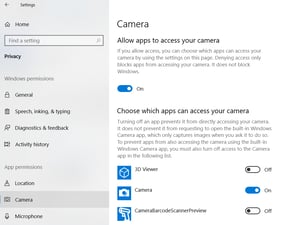 Camera. For PC users on Windows 10, go to your Settings in the main menu and select Privacy. You’ll see options to adjust the permissions for the Camera and Microphone—that’s where you can select and deselect what apps, or programs, can use them. You may not need to adjust these, but it’s good to know where they live.
Camera. For PC users on Windows 10, go to your Settings in the main menu and select Privacy. You’ll see options to adjust the permissions for the Camera and Microphone—that’s where you can select and deselect what apps, or programs, can use them. You may not need to adjust these, but it’s good to know where they live.
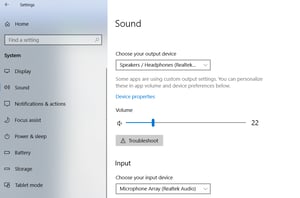 Microphone. Controlling the sound traveling to and from your computer may be a more immediate need. From the same Settings screen, select the System category and then Sound. A series of drop-down menus allow you to choose the output (onboard speakers, headphones) and input (microphone) devices. You can also test your microphone and set preferences for volume from specific apps.
Microphone. Controlling the sound traveling to and from your computer may be a more immediate need. From the same Settings screen, select the System category and then Sound. A series of drop-down menus allow you to choose the output (onboard speakers, headphones) and input (microphone) devices. You can also test your microphone and set preferences for volume from specific apps.
Mobile devices like a tablet or smart phone work in generally the same way. Settings on an iPhone, for example, is where you’ll find similar options to assign speaker and microphone permissions to apps. For desktop PC users, an after-market web camera and microphone will allow you to be seen and heard on a videoconference. Videoconferencing apps have their own sound controls, as well. Make sure you do a practice run with your system to make sure your meeting goes smoothly.
Pro tip: Choose the right videoconferencing tool or app. From file and screen sharing to ease of use, an app should meet your team’s specific needs. Learn about the tools your team needs to work from home here.
Tip 2: Check your bandwidth.
Videoconferencing at home while other devices are pulling on your bandwidth can quickly become too much for traditional home internet. Given the option of DSL, cable or fiber-optic internet, go with fiber. Most fiber providers give you equal upload/download speeds, which is important with live video meetings and file sharing.
Pro tip: Don’t wait until 5 minutes before an important meeting with a client to check that your technology is working. From the internet connection to microphone and videoconferencing app, plan to troubleshoot issues 30 minutes prior to your meeting.
Tip 3: Find your best light
Just like with still photography and video, once you master the lighting, you’re halfway home. To put yourself in the best light on a videoconference, position yourself where a light source shines toward your face and not the back of your head. Backlighting will make you look like a silhouette but having a light source in front of you (especially natural) will cast an even, favorable amount of brightness over you.
Tip 4: Choose a background wisely.
Not only do you want a nice lighting situation, but also a flattering-if-non-descript background. A bare white wall is probably too stark, but too much visual noise in the background can be distracting to colleagues on the call. Working from a mountain chalet? Don’t rub it in. Turn your camera away from the scenery. Boring is better.
Tip 5: Make the most of your meeting.
To be productive in a virtual meeting, don’t forget to make a plan. Keep the meeting driven and focused with an agenda, and be sure to determine next steps. You’ll also want to actively engage the participants one at a time to avoid crosstalk or dead space. Using visual aids, screen sharing and other collaborative tools will help increase engagement.
Read Next: Tools your team needs to work from home
Learn about the tools your team needs to maintain productivity and strong communication while working remotely.






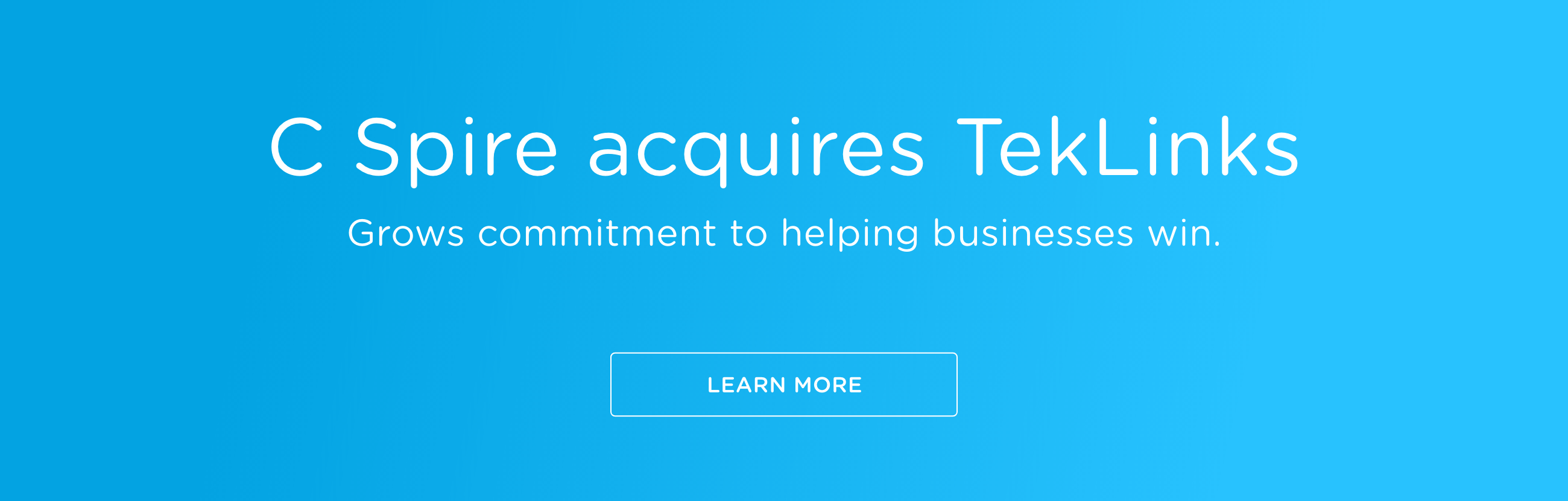
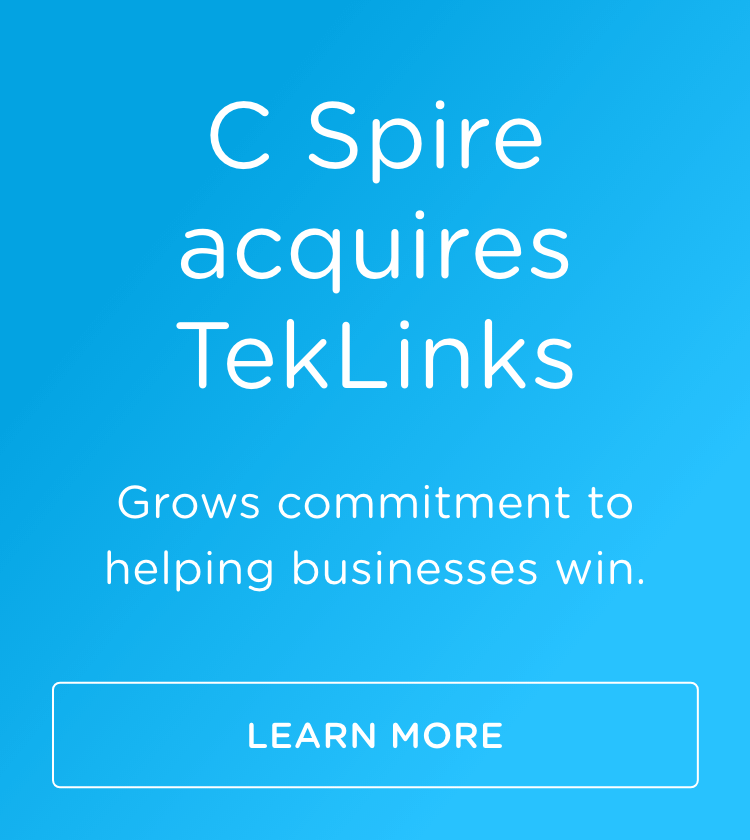
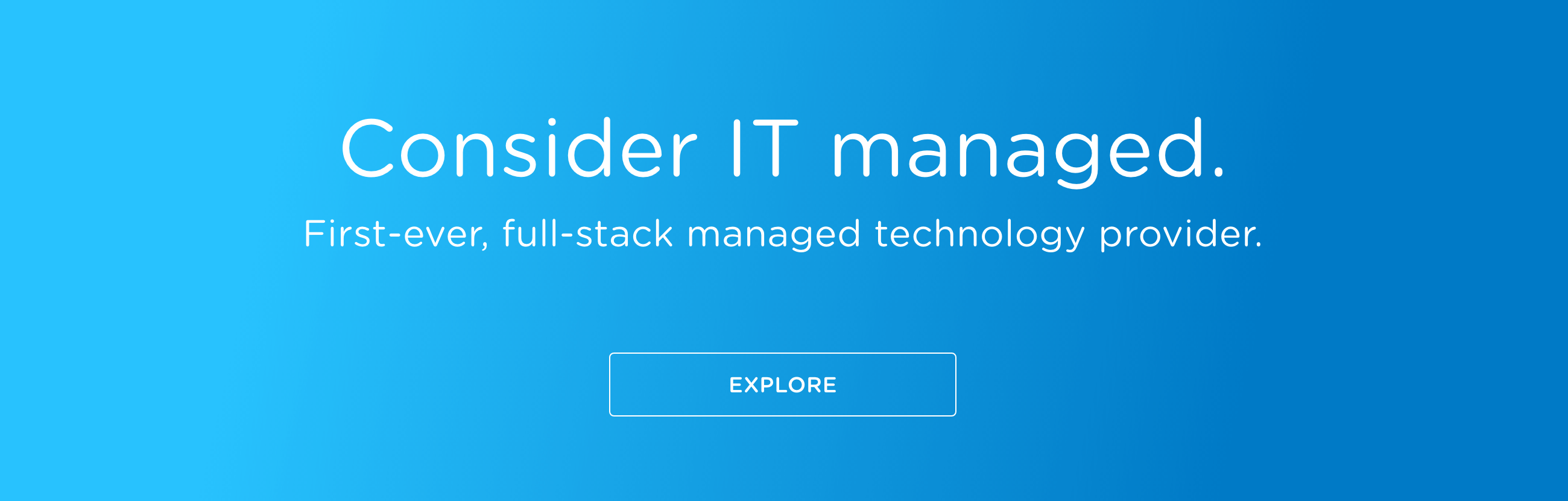
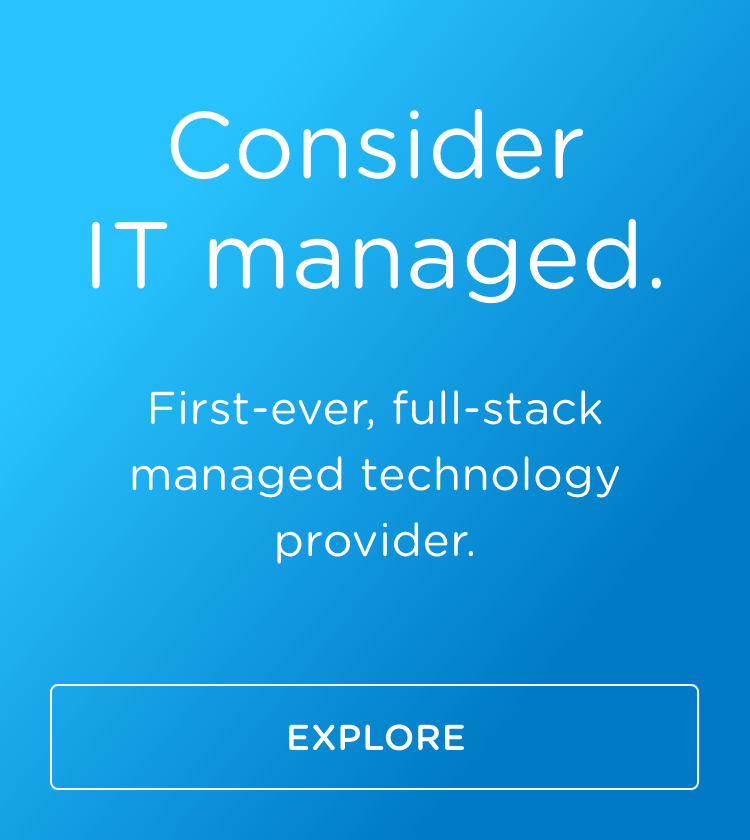
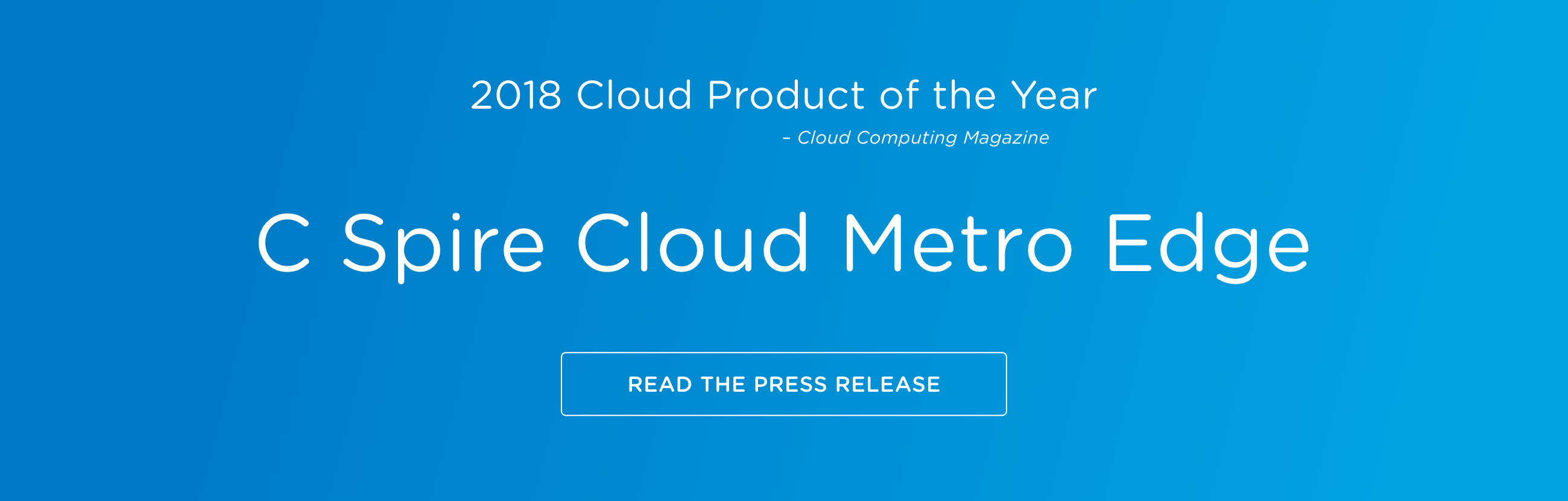
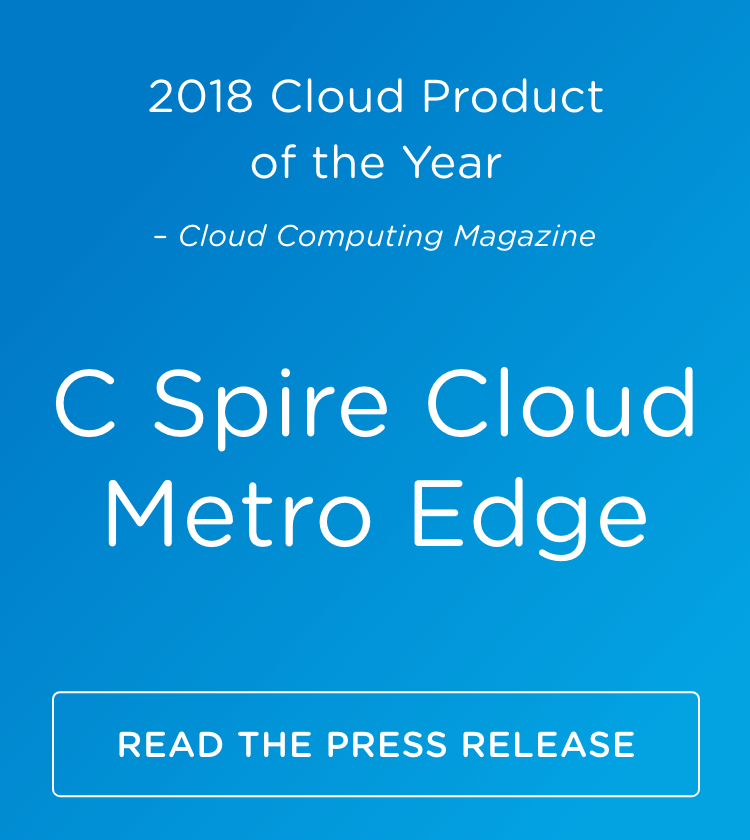
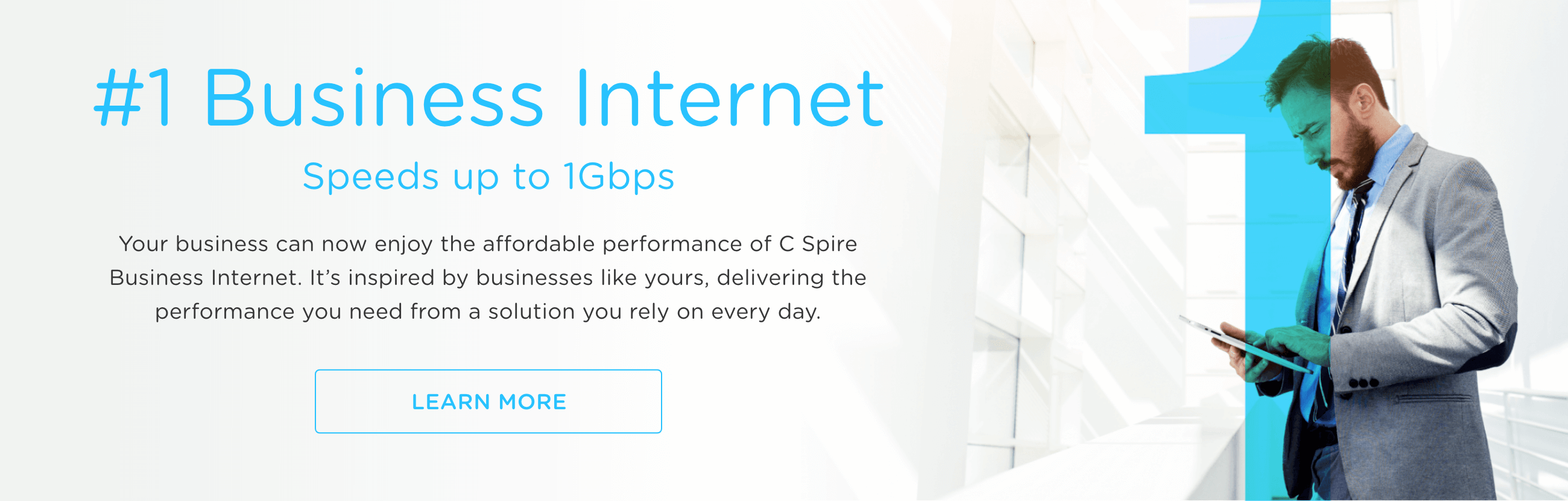
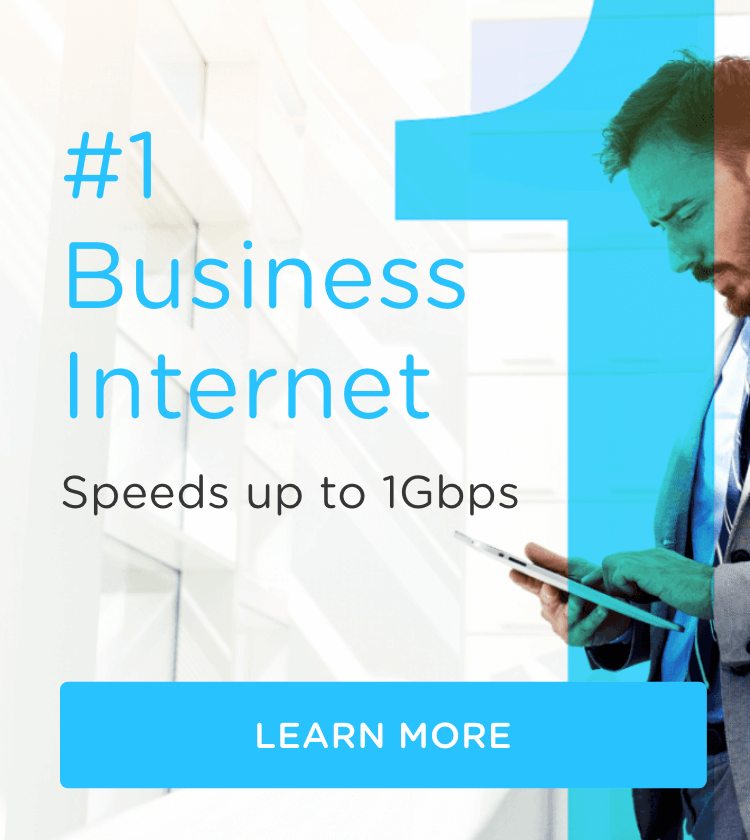
![[Get the 'Work from Anywhere' Toolkit >> ]](https://no-cache.hubspot.com/cta/default/464523/049f6870-d3d8-49d6-ad8a-8b28cc03af39.png)