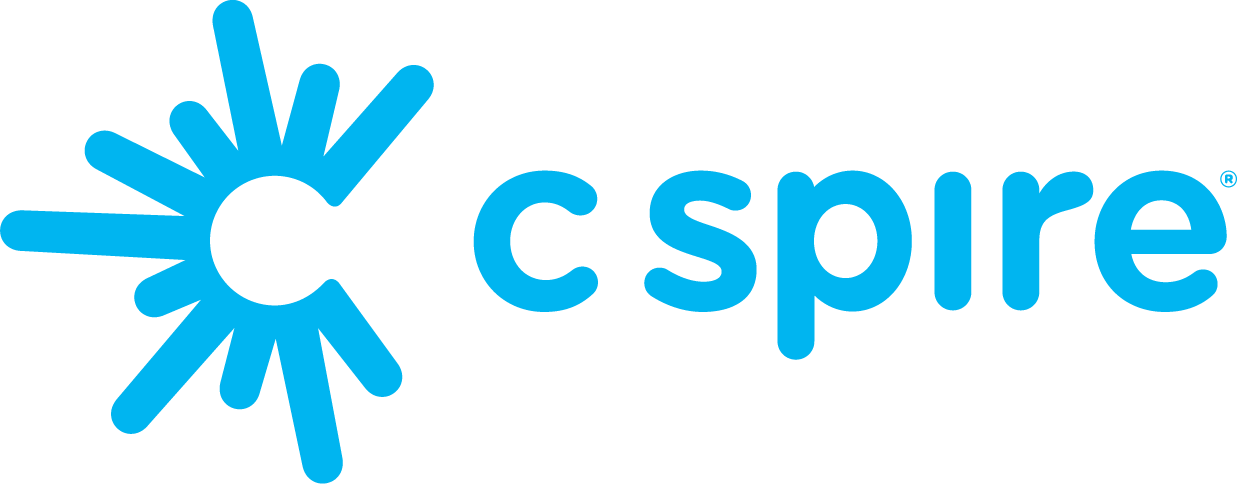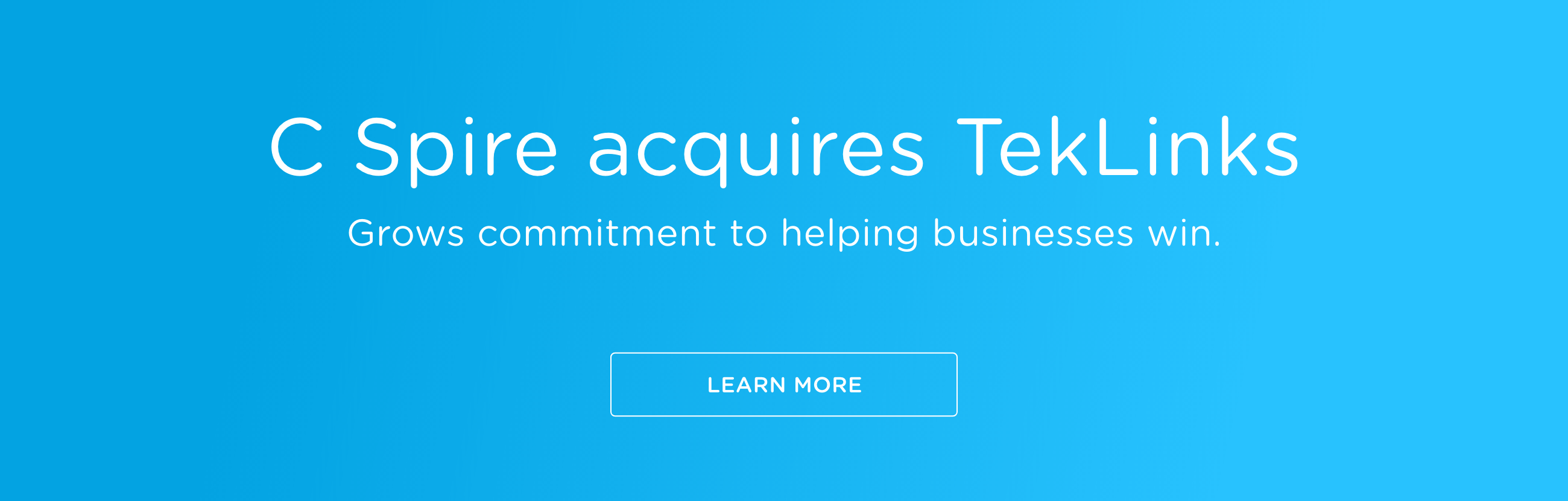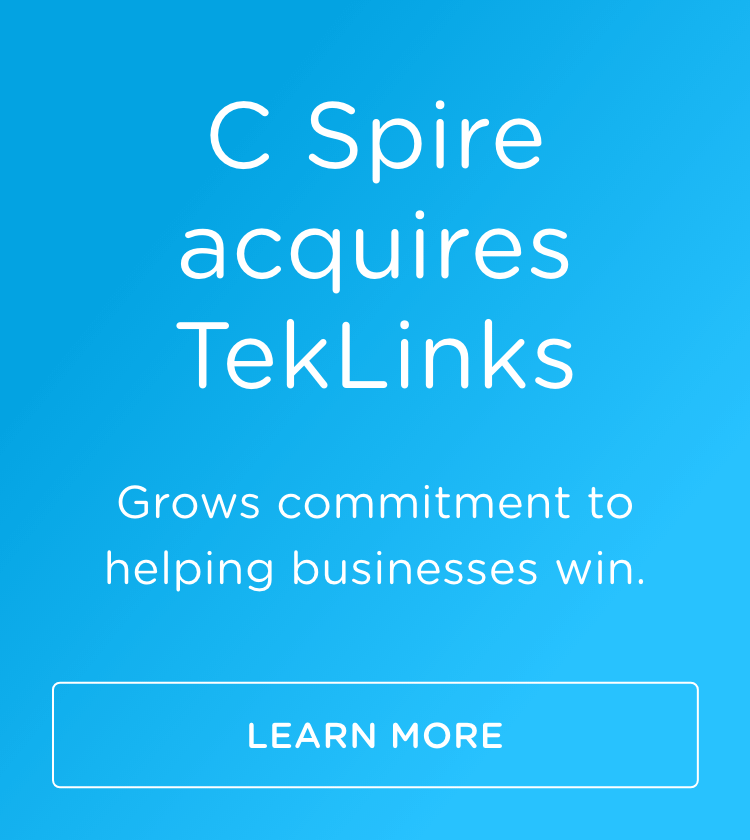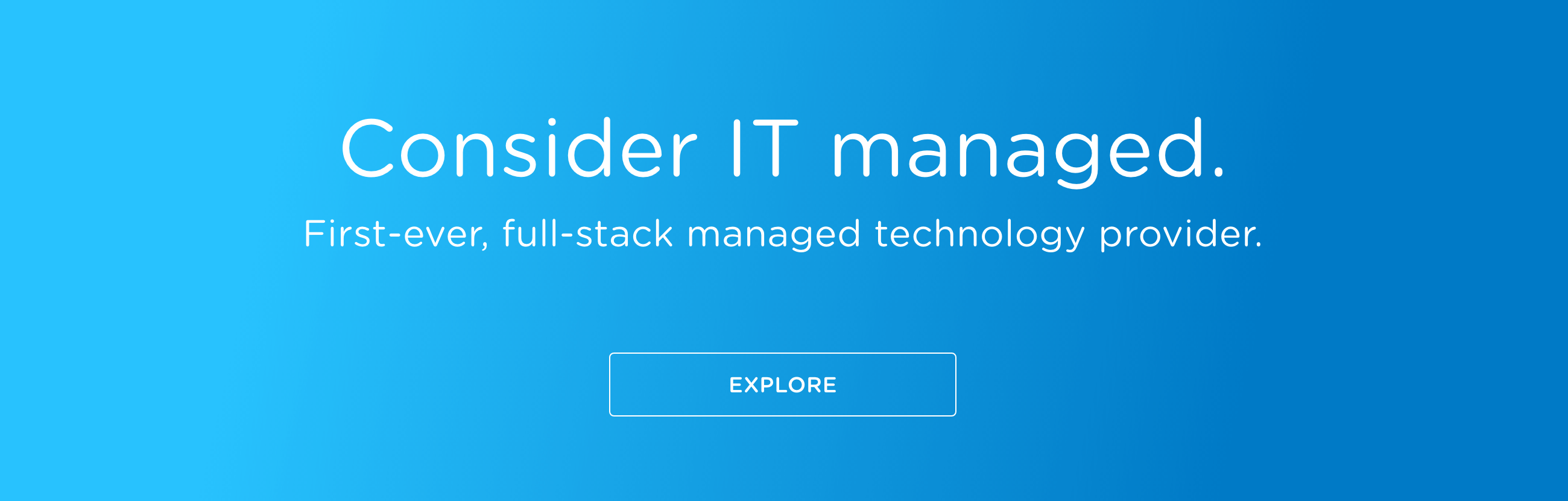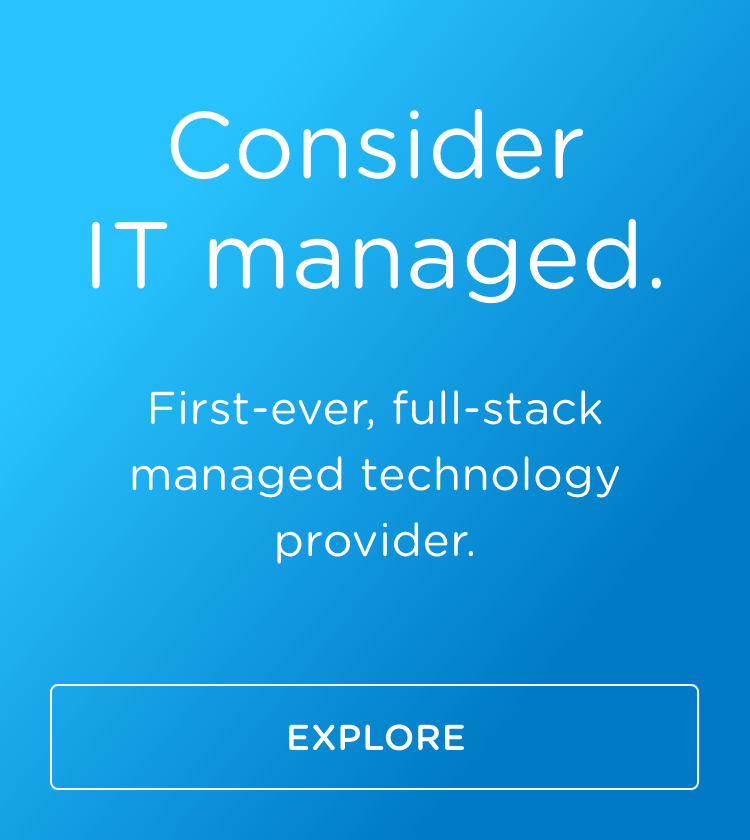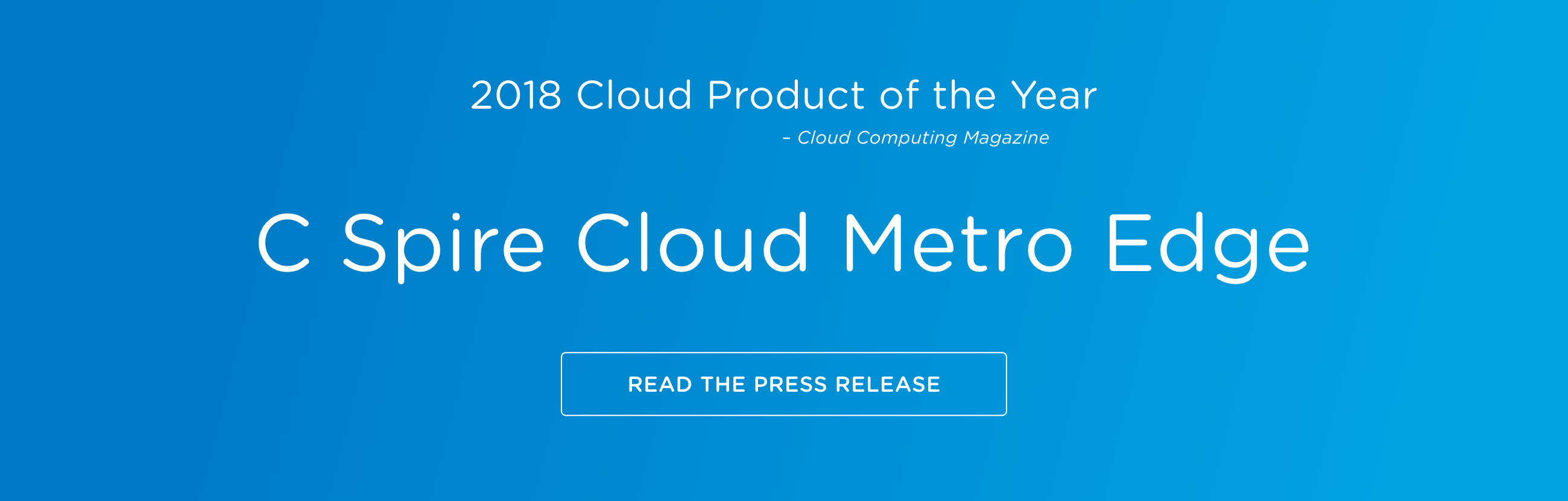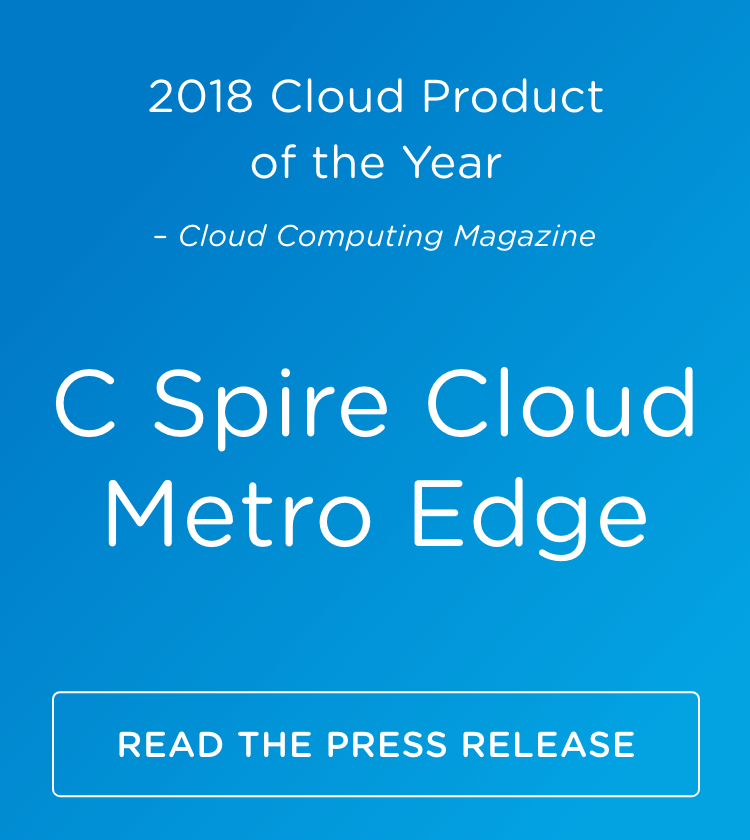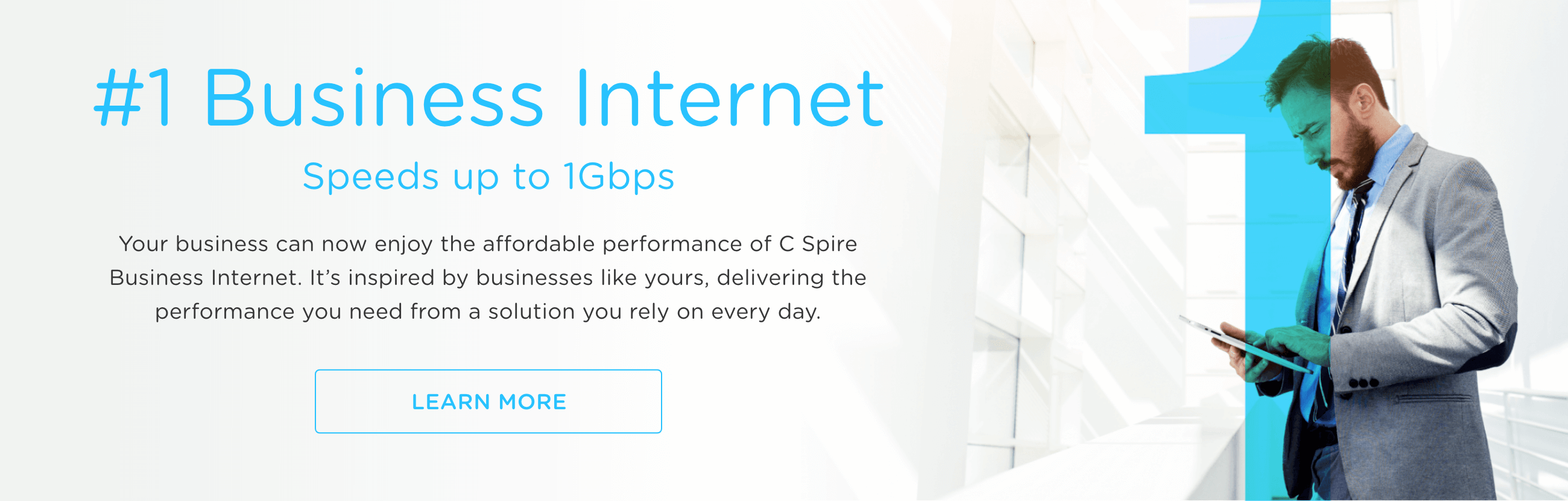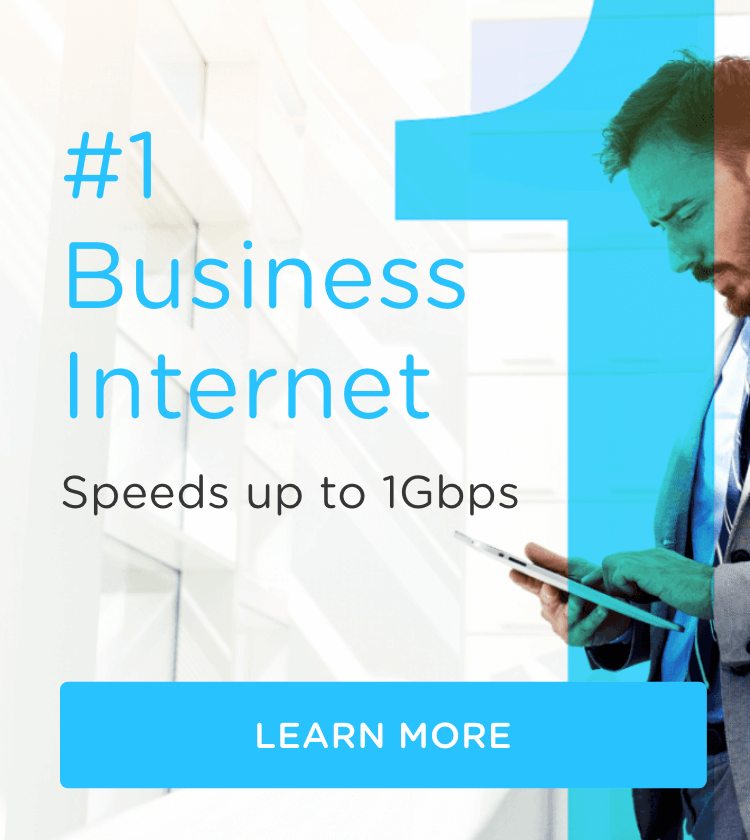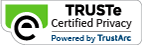Whether you have an iPhone or an Android, setting up a Medical ID is easy —even if you’re not a tech expert — and gives first responders vital information in an emergency.
Here’s how to set this up on both types of phones.
Setting up Medical ID on an iPhone
If you own an iPhone, Apple has made it straightforward to set up your Medical ID. Here’s how:
- Open the Health app: Your iPhone comes with a built-in Health app. It’s the one with a picture of a heart on it. Find it and open it.
- Access Medical ID: In the Health app, click on your profile pic located at the top right of the screen, then look for Medical ID. Click on Medical ID.
- Create Medical ID: Tap on Create Medical ID. If you already have one, you can edit it here as well.
- Enter your information: Fill in your medical information. This includes your name, birthdate, medical conditions, allergies, medications and emergency contacts — family members, doctors and people who should be alerted. Make sure your information is accurate and up to date.
- Enable emergency access: Make sure to turn on the option to Show When Locked. To do this, tap your picture at the top right, then tap Medical ID. Tap Edit, scroll to the bottom, then turn on Show When Locked and Emergency Call. This allows your Medical ID to be accessible from the lock screen without needing your passcode.
- Save your info: Once you've entered all the necessary information, tap Done to save it. Once you’ve set this up, first responders can find your Medical ID by swiping up on the lock screen and tapping Emergency then Medical Info. It’s that simple.
Setting up Medical ID on an Android phone
Setting up a Medical ID on an Android phone is slightly different, but just as easy. Here’s what to do.
- Open the Settings app: Find and open the Contacts app on your Android phone.
- Access emergency information: Find your profile or contact.
- Enter medical info: Tap on Add Information or Edit Information. Enter your medical details such as medical conditions, allergies, medications, blood type and any other important information.
- Add emergency contacts: Make sure to include one or more emergency contacts. These are the people first responders can reach out to in case of an emergency.
- Make info accessible: Ensure that the information is accessible from the lock screen. On most phones, there will be an option to allow this information to be shown when the phone is locked. Once you’ve set this up, first responders can find your Medical ID by swiping up on the lock screen and tapping Emergency then Medical Info.
Medical ID: Good for you, good for your loved ones
Setting up a Medical ID is quick and easy and can provide vital information to first responders. It makes sense to take advantage of these simple technological tools that enhance your safety and increase your peace of mind. Take a few minutes today to set up your Medical ID.