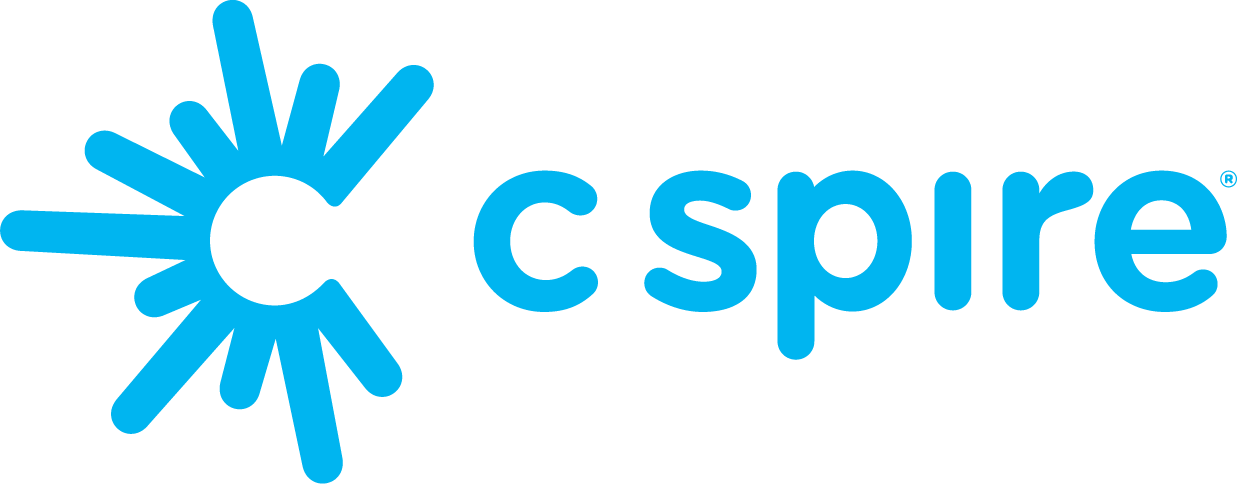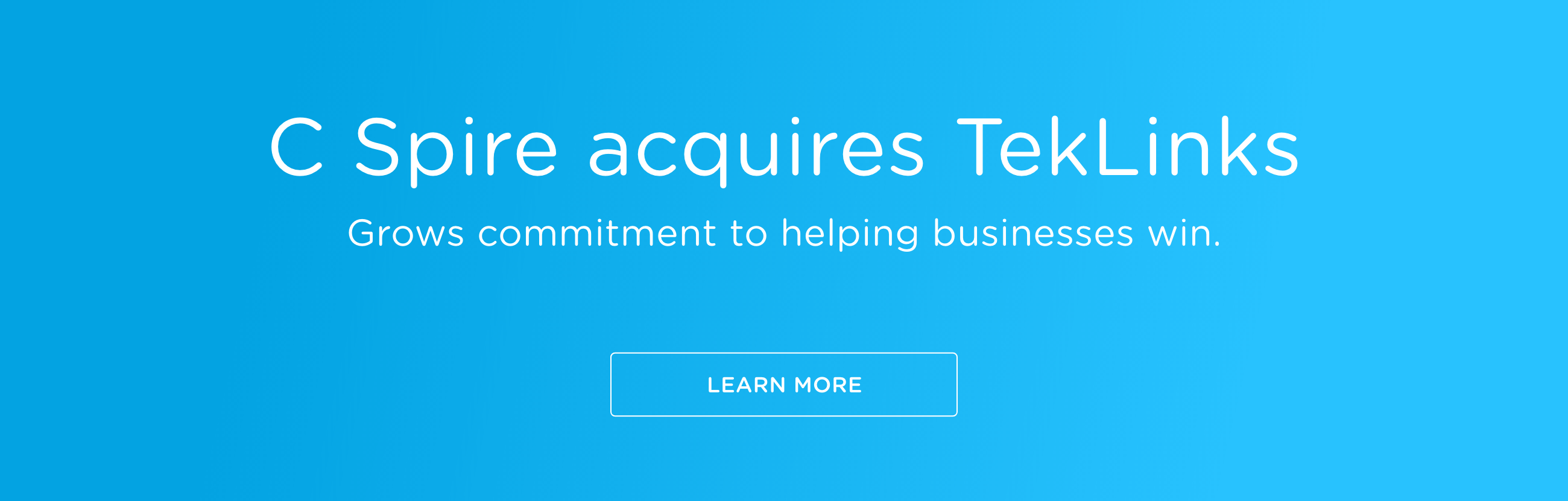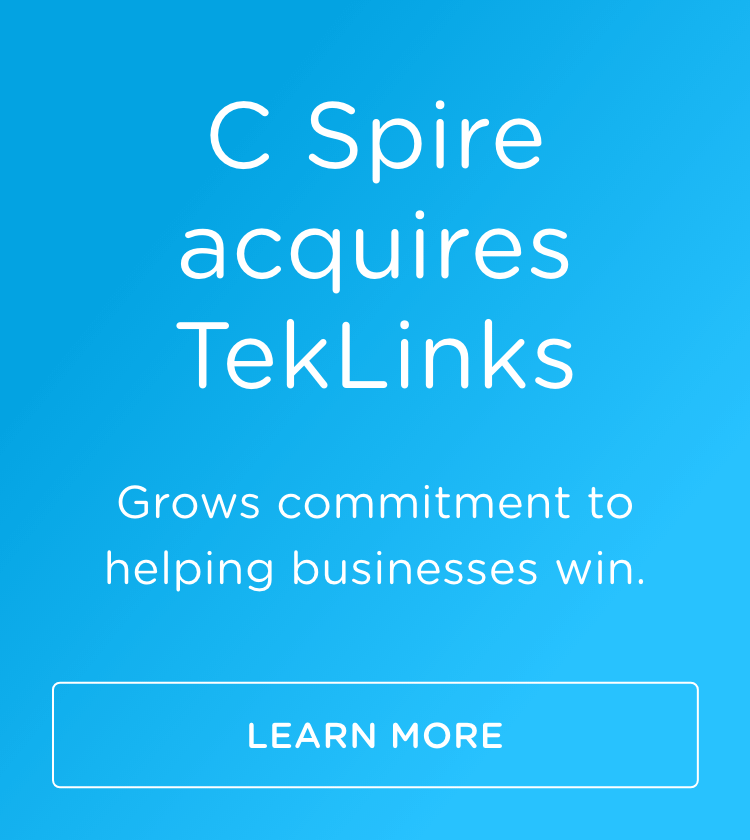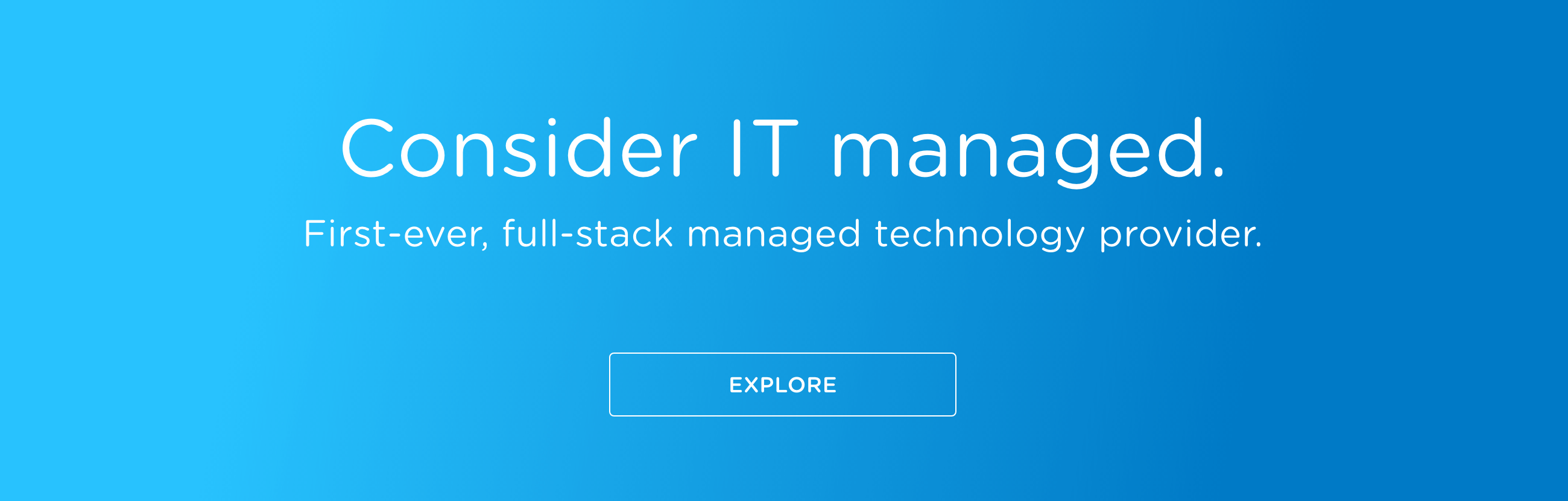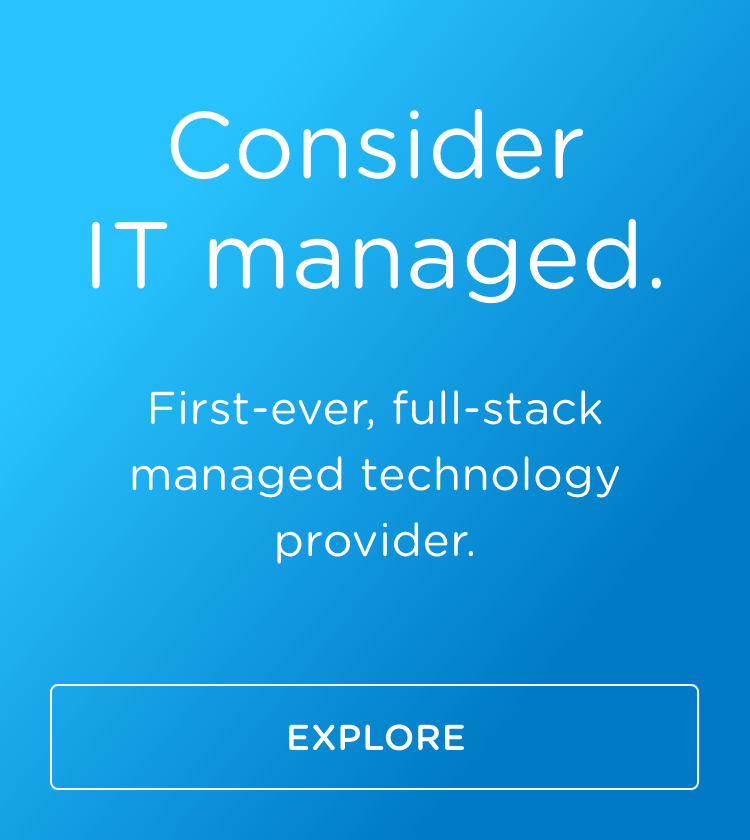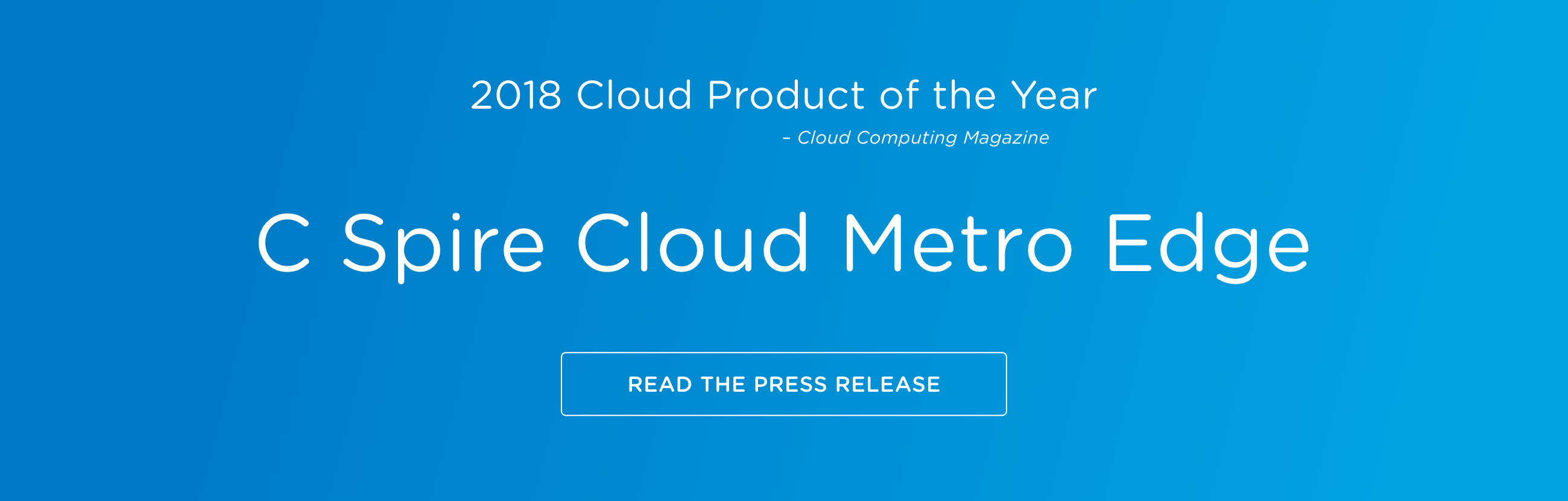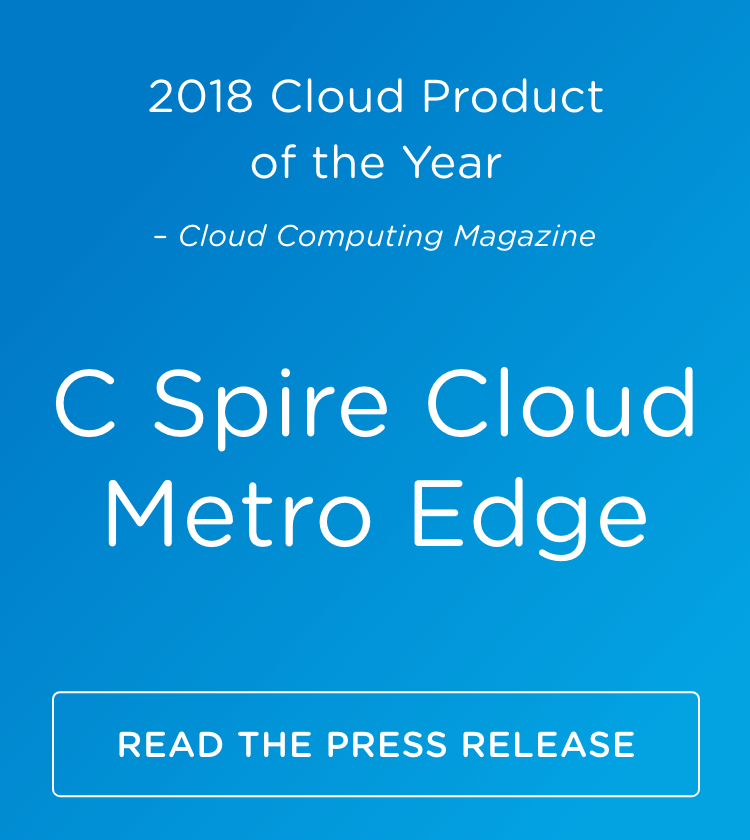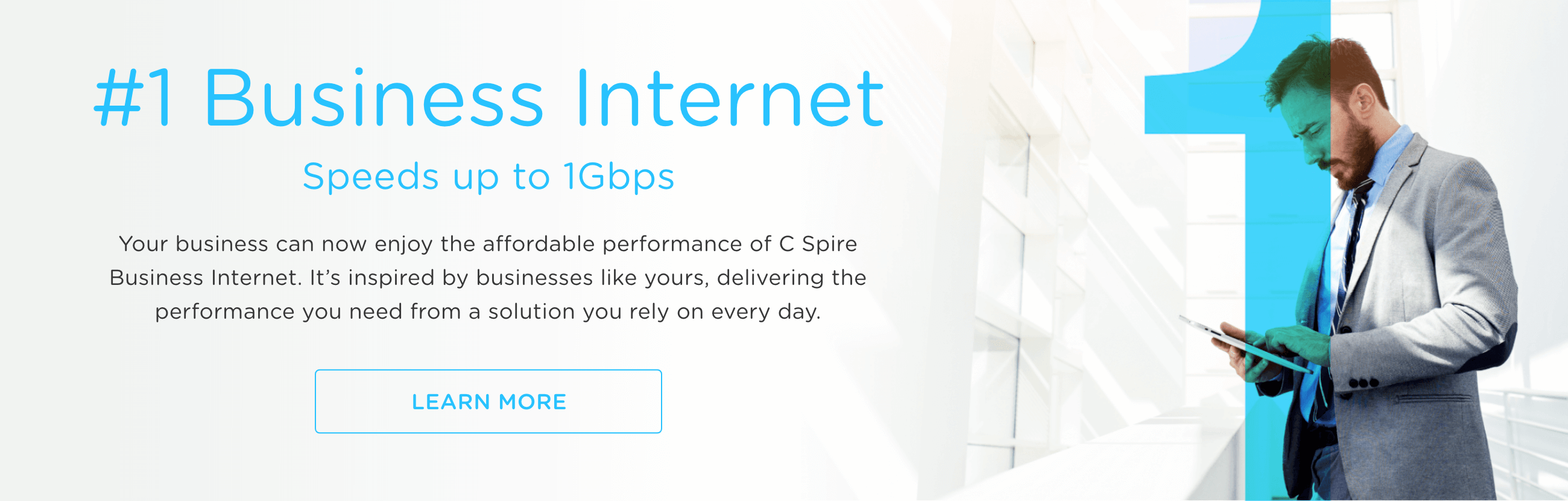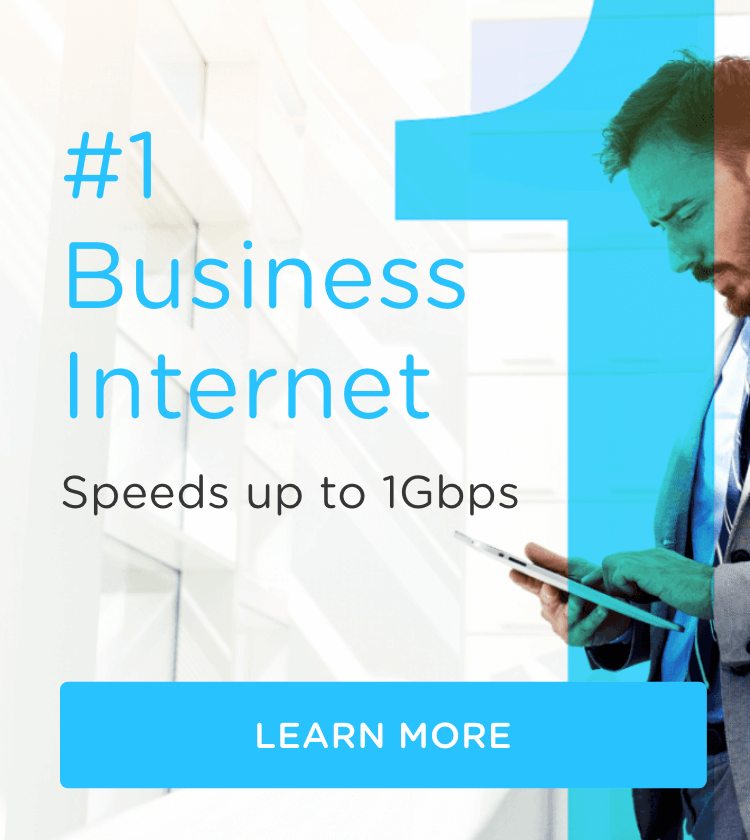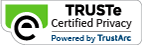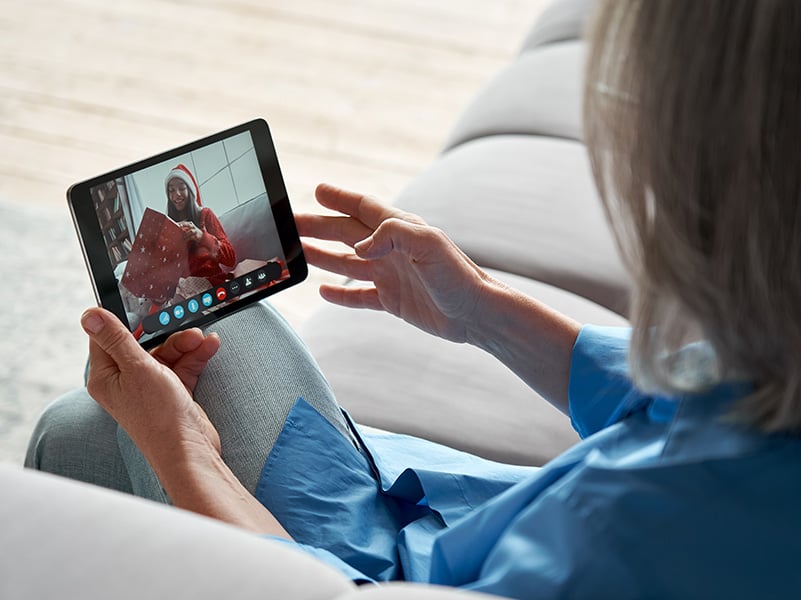
Ah, the holidays. A time to slow down and reflect. To catch up with family over a table loaded with roast beast and who-hash. To relish bankrupting your uncle in Monopoly because one Christmas he gave your sisters 20 bucks each and nothing to you. (But let’s not get petty.)
Well, the 2020 edition is even better. Now we get to experience it all on the soft glow of a video screen instead of face to face. Yes, folks, the socially distanced holidays are here.
Since we’ll be celebrating safely this Yule, follow this step-by-step guide and get ready to host your crew’s best video chats.
Pick a platform
There are several paths you can take to pull off this Christmas mini-miracle, and there is no single right answer. It makes sense to use the platform you feel most comfortable using. If you like to FaceTime the grandkids on your iPhone, that would work fine here. Side note: Did you know that up to 32 people can log into a single FaceTime call? That’s a lot of cousins.
As COVID has forced many of us into the age of videoconferencing for work and learning, that’s sure to be a popular option this year. Platforms like Zoom, Skype, Microsoft Teams and Google Meet all have free options and plenty of capacity to host your extended family. They’re also versatile. You can access them on your desktop or laptop computer or download the app version for tablets and mobile devices.
But there’s one catch: everyone on the call has to agree on which platform to use. You can call into a Zoom videoconference from your Apple iPhone or iPad, but not through FaceTime or anything other than the Zoom app.
If you don’t already have an account with the platform you choose, time to make one. These companies make it super easy to make a free account. Now that you’re ready, make sure your camera and microphone are on and be ready to ride the volume, because unfortunately, no app will make Auntie Shouts pipe down or Uncle Mumbles speak up.
Troubleshooting tip: No audio on your call? On an iPhone or Android phone, look in your Settings to make sure the app has permission to access your camera and microphone.
Creative videoconferencing
Nobody wants to look at a boring background. Haven’t we all been through enough this year? Add some personality to lighten the mood. Download a holiday-themed background or dig through your own collection of funny snaps from previous holidays, vacations and daily life. Make it a family challenge to see who can come up with the best one. No need for a conversation starter anymore.
If you haven’t caught on, yes, people want to see your face—no hiding behind the placeholder icon. It’s easy to set up the shot so you look your best, though. Just like with still photography and video, once you master the lighting you’re halfway home. Pick a spot where the light shines on your face and not behind you, then angle the shot so they’re not looking up your nose.
Troubleshooting tip: Zoom, Skype, Microsoft Teams and Google Meet operate similarly, so if you’re familiar with one then you can probably figure out the rest. However, we can all use some help every now and then. If you click on the apps listed in this paragraph, you’ll find a cache of tips and video tutorials.
A few parting tips: To minimize noise, always mute your microphone when you’re not speaking. Also, make sure you do a practice run to make sure everything runs smoothly. You only get one chance to see them open those gifts.
Feeling iffy about your wireless or home internet setup? Check out C Spire Wireless and C Spire Fiber before the holidays are here.